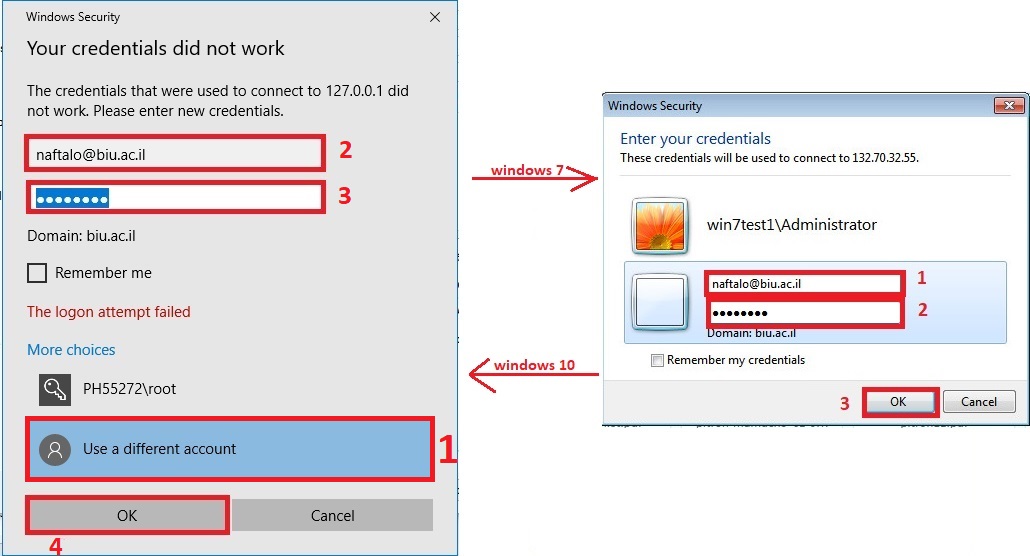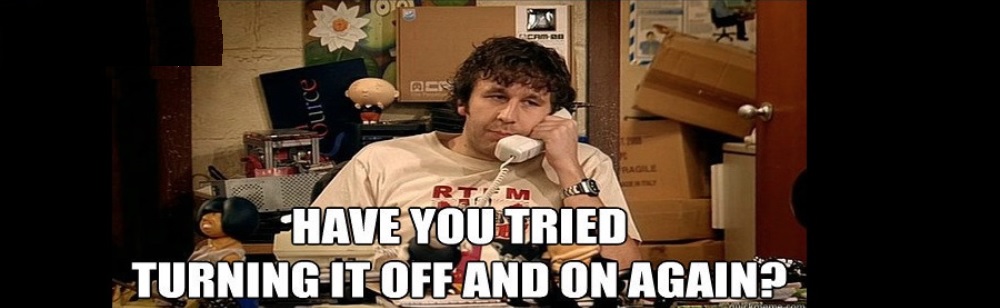Go to your mobile device and download Microsoft Authenticator.
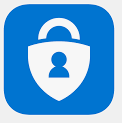
Go to mfar.esc.biu.ac.il and type your username.
Your username is the same username like:
1. Your Bar Ilan computer.
2. The username you use to login to Bar Ilan email (without @biu.ac.il)
3. Like the username you see in Inbar system in computer codes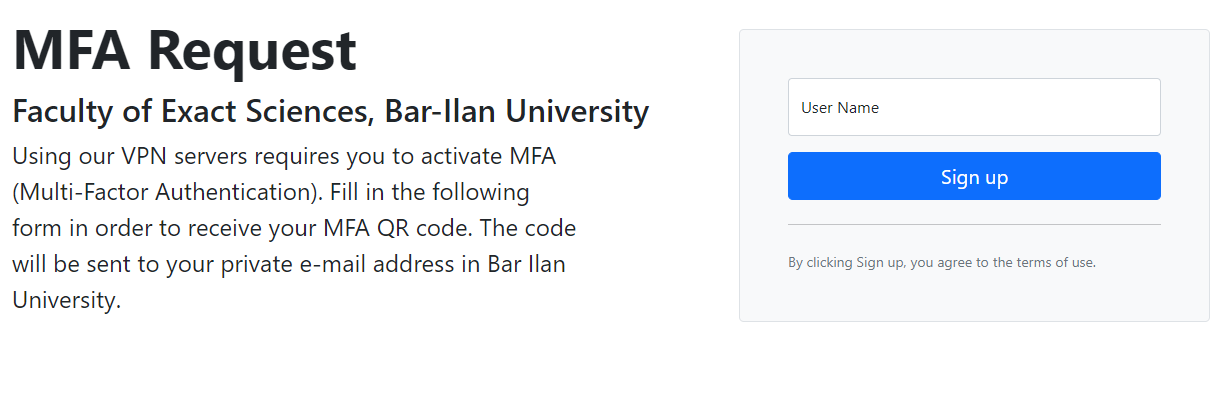
Open your authenticator app (Microsoft authenticator) on your mobile device and click on add account, then click on work or school account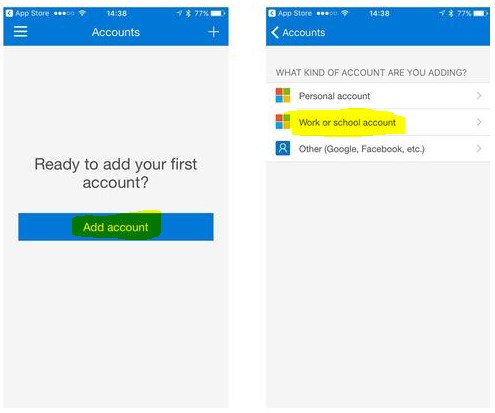
Click on Scan a QR code and scan the QR code that you got in the mail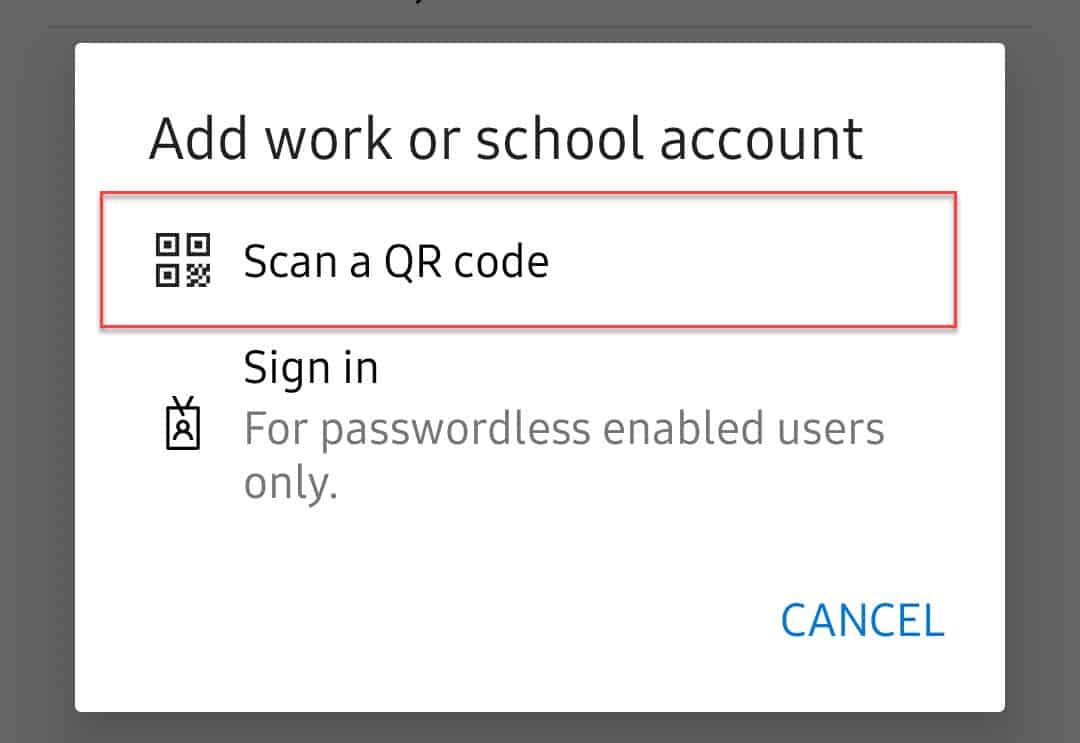
Connect from windows to windows:
Download and install Tunnelier Client on your home computer.
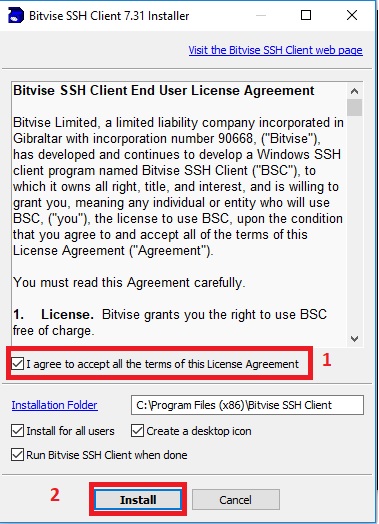
Open Tunnelier Client, At the login section:
Host: vpn.esc.biu.ac.il
Port: 2222
Initial method: keyboard-interactive
Username: is the same username to your Bar-Ilan computer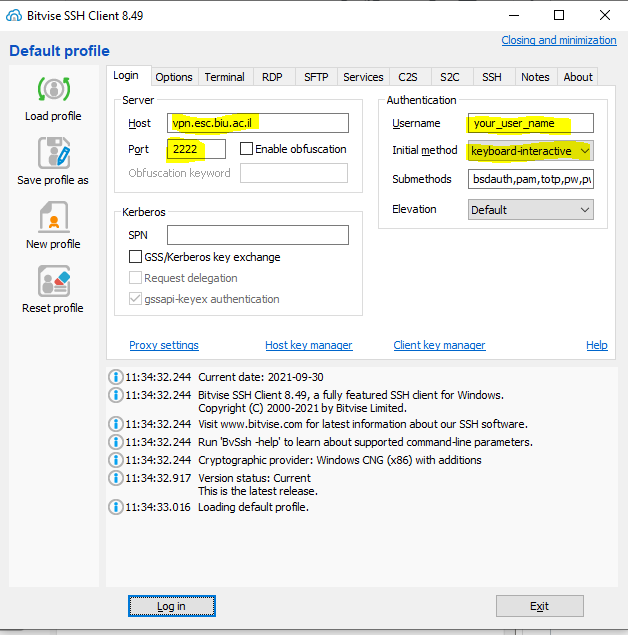
At the options section: check “open remote desktop” and uncheck “open terminal” + “open sftp“.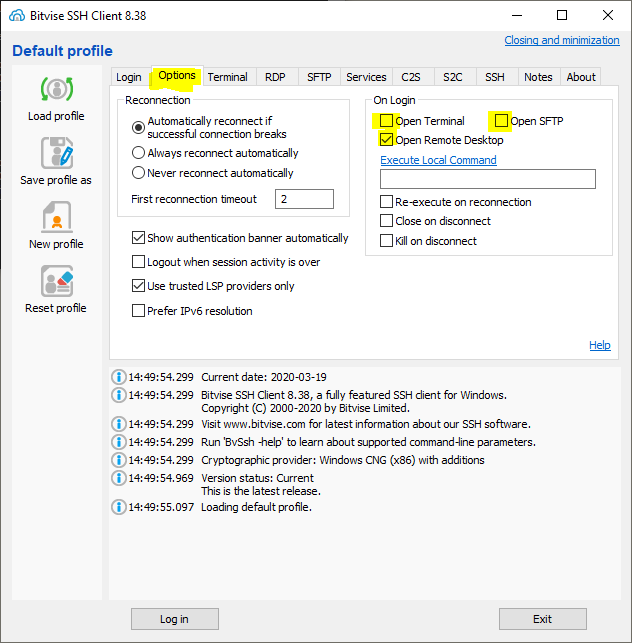
Go to the RDP section:
Computer: your office computer IP
you can find your IP address here if you don’t know it: www.whatsmyip.com
(open it when you are in Bar Ilan computer)
Domain: ccdom
Username: Your Bar Ilan Username.
Password: Your Bar Ilan email password.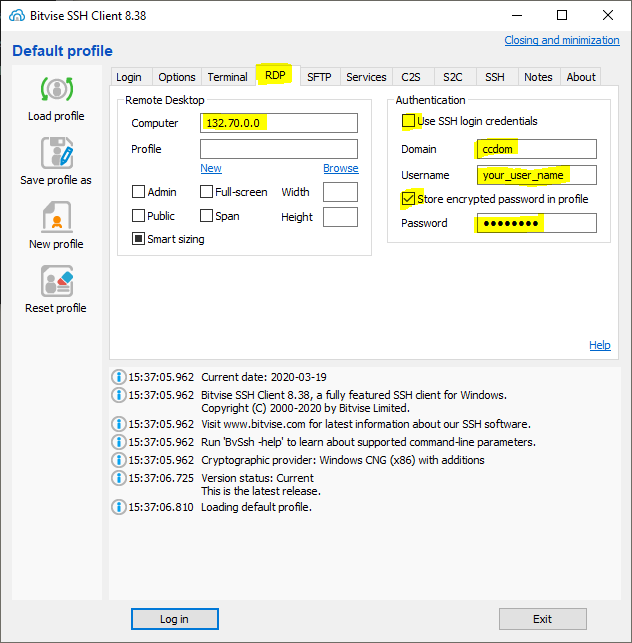
Click on “Login” and click on “accept and save“.
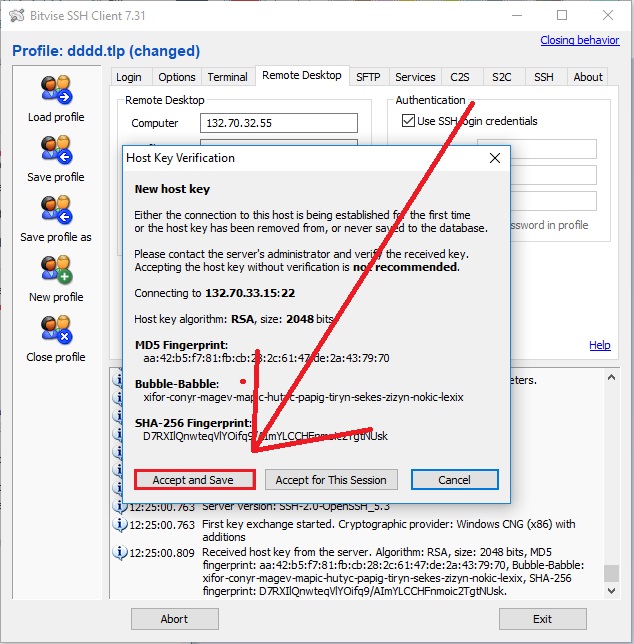
Click on “Don’t ask me..” and then click on “Connect“
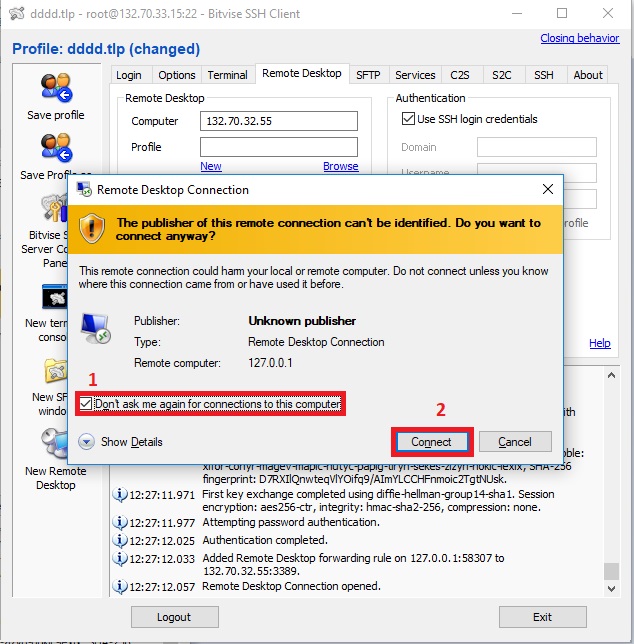
Type your Bar Ilan email password.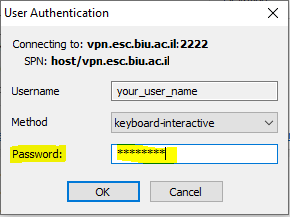
Open your authenticator app (Microsoft authenticator) on your mobile device and click on mfa@esc.biu.ac.il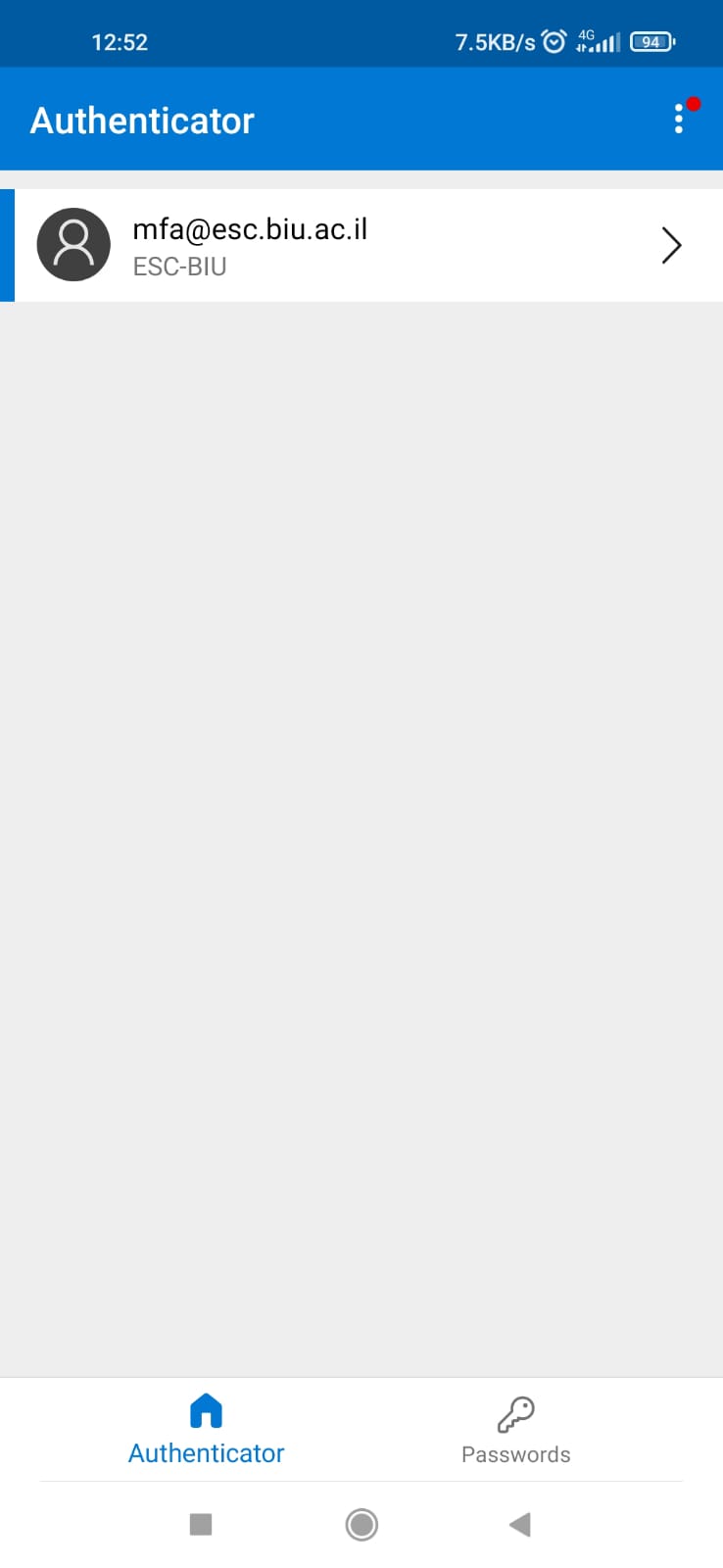
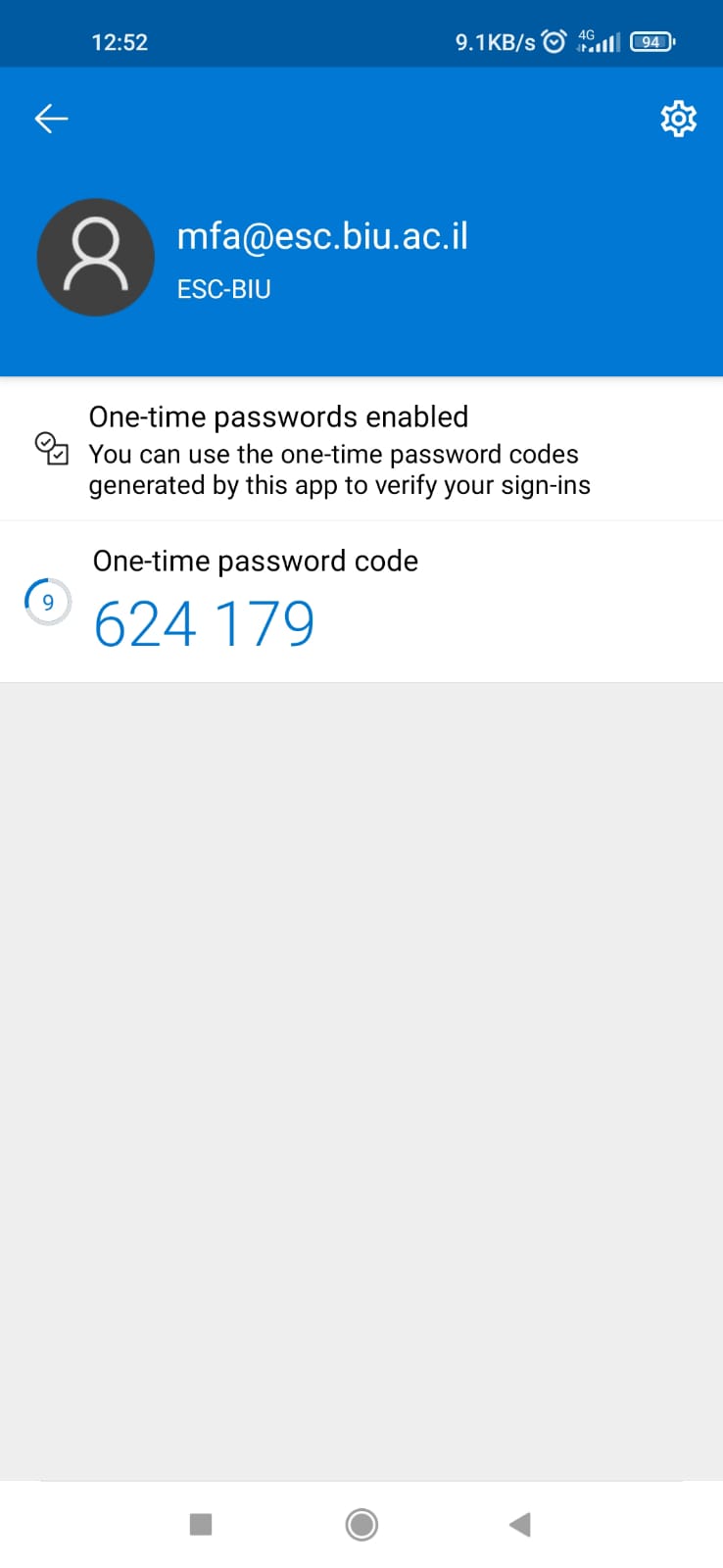
Type the one-time password code into verification code section:
and Click ok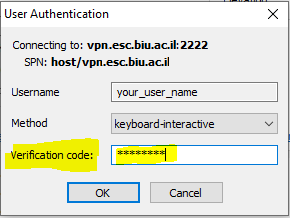
Click on Connect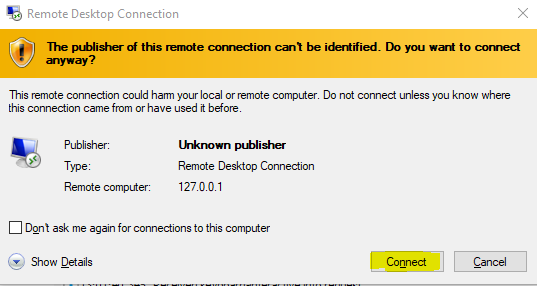
Click “use another account” for windows 7
Click “More choices” for windows 10
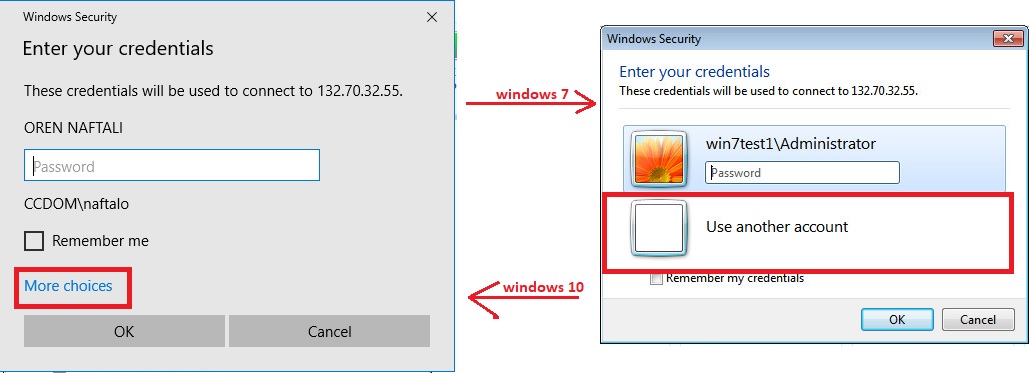
Log in with the same username and password as in Bar Ilan mail and click OK.