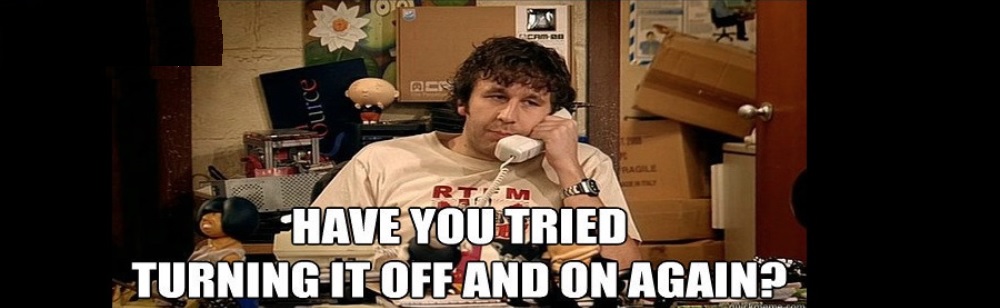Go to your mobile device and download Microsoft Authenticator.
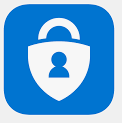
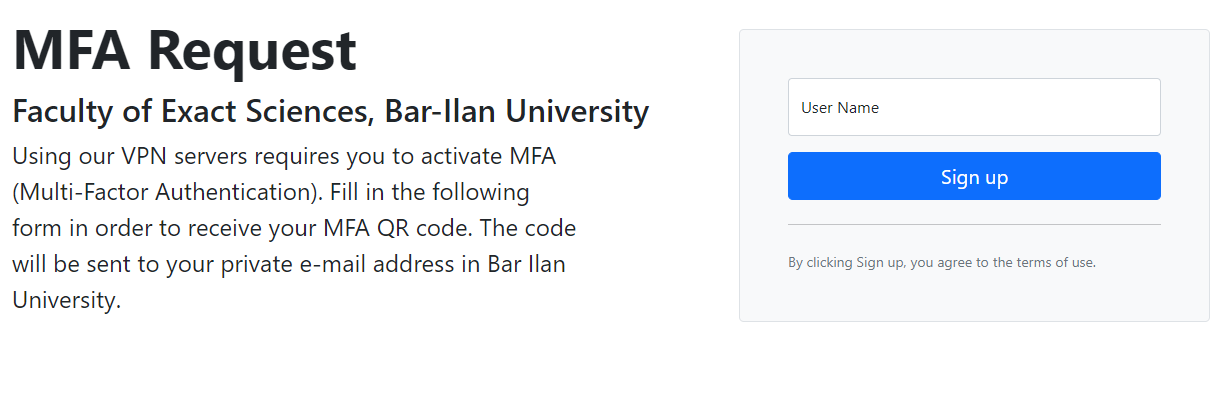
Go to mfar.esc.biu.ac.il and type your username.
Your username is the same username like:
1. Your Bar Ilan computer.
2. The username you use to login to Bar Ilan email (without @biu.ac.il)
3. Like the username you see in Inbar system in computer codes
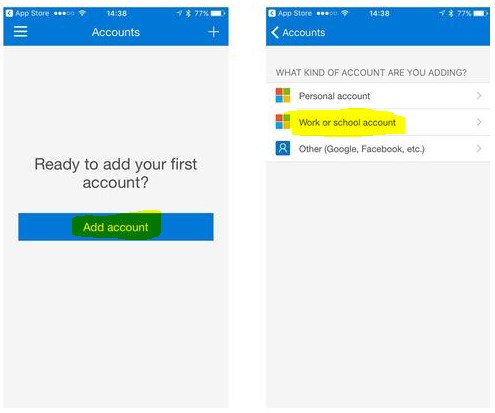
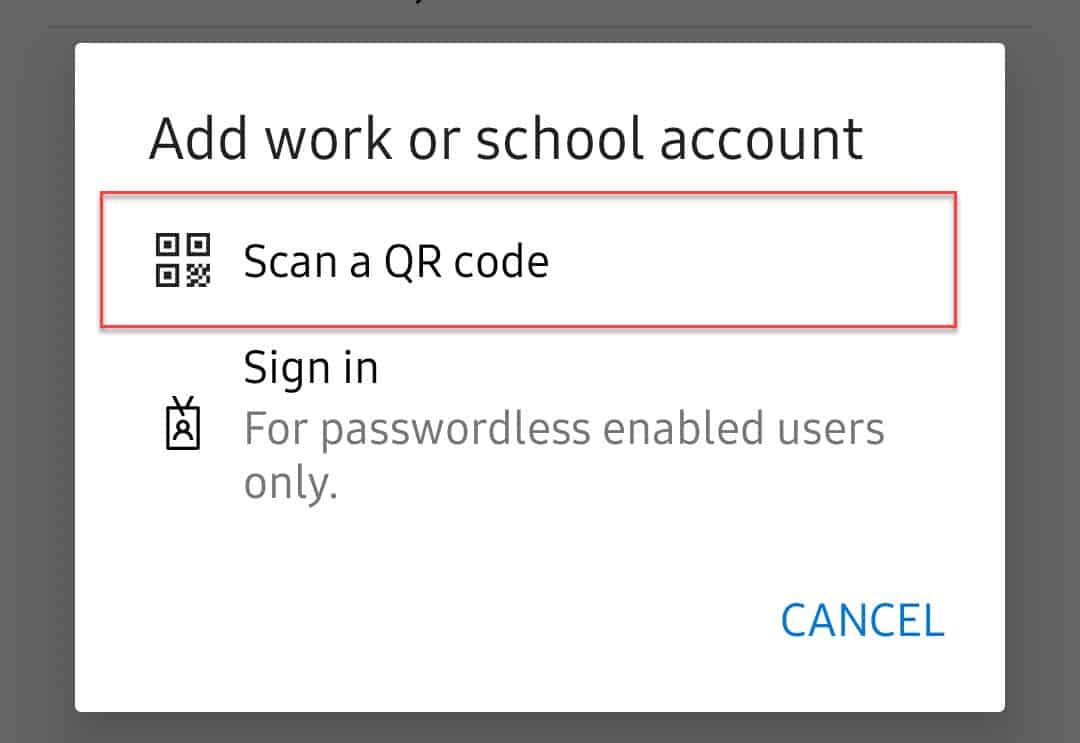
Open your authenticator app (Microsoft authenticator) on your mobile device and click on add account, then click on work or school account
Click on Scan a QR code and scan the QR code that you got in the mail
In your home computer open terminal and type:
ssh -f -N -L 13389:[IP address/Hostname of destination Server]:3389 -l [Your Bar Ilan User Name] vpn.esc.biu.ac.il -p 2222
Press enter and then type your bar Ilan password
press enter and then open your authenticator app and type the code you see
Type rdesktop and press enter
Login with the same username and password like your Bar Ilan Email