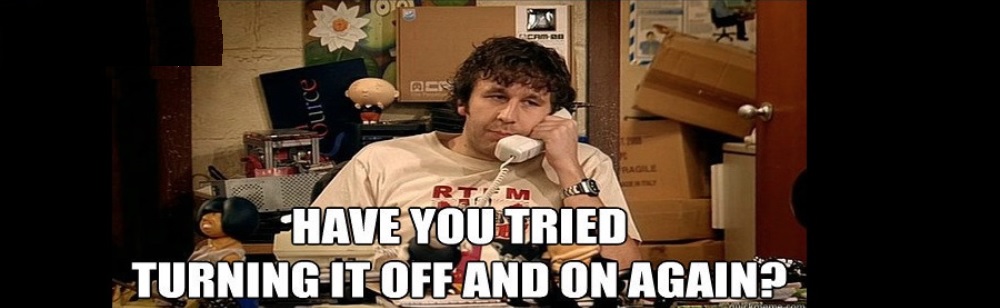- Download eduroam for windows or for mac, or click here for Android/Apple IOS
- Run the file you just downloaded and press “next“.
- Press “ok“.
- Type your username and password (the same username and password like bar ilan mail).
- Press on “Finish“.
- Go to outlook.office365.com
- In the username field you have to type the same username used in your computer and add @biu.ac.il at the end.
Note: if you don’t know your computer username press here.
Note: you can press +L to see the username.
+L to see the username. - In the password field you type the same password used in your computer.
Note: if you forgot your password you can reset it from here
- Click here.
- Username is your ID.
- password is your password like the password in your biu mail / biu coumputer, if you forgot it you can reset it from here.
- if you got any problem click here for students or send mail to athens.support@mail.biu.ac.il for academic staff.
for windows:
- Press the “start” button
 .
. - Type \\ph.ph.biu.ac.il and then press “enter”.
- In the username field type ccdom\ and add your Bar Ilan username
note*: here is a guide to find your Bar Ilan username if you don’t know it. - in the password field enter your Bar Ilan password, if you forgot it you can reset if from here.
for linux/unix:
- open terminal.
- sudo apt-get install cifs-utils smbfs -for ubuntu
yum install cifs-utils smbfs -for redhat / fedora / centos - Edit /etc/fstab and add the following line at the bottom:
//ph.ph.biu.ac.il/Programs /tmp/server cifs username=YOURUSERNAME@biu.ac.il,password=YOURPASSWORD,iocharset=utf8,sec=ntlm
then: type mkdir /tmp/server
then type mount -a
and the server folder will be mount under /tmp/server
- replace YOURUSERNAME with your username in Bar Ilan.
if you don’t know it you can find it here. - replace YOURPASSWORD with your password in Bar Ilan
if you don’t remember it you can reset it here. - replace /opt/server with any new folder path you want.
- replace Programs with Labs if you want to mount Labs
- Go to Bar Ilan mail.
- press the gear button at the upper left corner
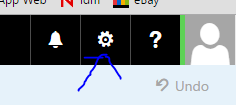 .
. - At the search bar type: “inbox rules” and press on “inbox rules”
- Press the “+” button.
- Fill the form this way:
name – whatever you want.
when the message arrives – apply to all messages.
Do all of the following– forward,redirect or send– redirect the message to
at the pop up window press on redirect the message to and there type the email address that you want to forward all your mails and press “enter” - Press “save”.
- Press “ok”.
- Download and install Tunnelier Client on your home computer.
- Open Tunnelier Client.
- At the login section hostname is 132.70.33.15, initial method is password, send mail to oren@biu.ac.il to get username and password.
- At the options section check “open remote desktop” and uncheck “open terminal” + “open sftp“.
- At the remote desktop section fill your office computer ip in the “computer” field.
Note*: here you can find your IP address if you don’t know it: www.whatsmyip.com - Click on “login“.
- Click on “accept and save“.
- Click on “connect“.
- Click on “use another account“.
- Log in with the same username and password as in Bar Ilan mail.
Example: username naftalo@biu.ac.il, password: 123rt23@
- Open your bar ilan e-mail.
- Click on “office 365” on the left corner.
- Click “install office 2016“
- Open the downloaded file
- נכנסים לכאן, שם משתמש זה תעודת זהות או מספר דרכון (9 ספרות), הסיסמא היא אותה סיסמא כמו של המודל, לאיפוס סיסמא לחצו כאן.
- לוחצים על “קודי משתמש במחשב” ושם מופיע השם משתמש.
- סיסמא לכניסה למחשבים היא אותה סיסמא כמו של המודל וכמו של המערכת מידע אישי.
- אם לא הצלחתם להיכנס, אפסו את הסיסמא למרות שאתם בטוחים שאתם יודעים אותה.